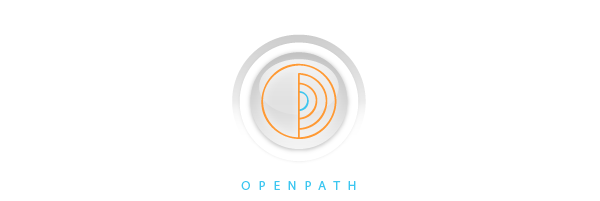Please UPDATE to TSK Controller v.89 and ReLax Controller v.57 with simplified On, Off and Shutdown button controls:
1. Long press (>3 sec.) "+" button to turn ON,
2. Long press (>3 sec.) "-" button to turn OFF, and
3. Very long press (>6 sec.) "-" button to SHUTDOWN Controller. (Wake-Up upon USB charging.)
Download (20140127) FirmwareUpdatez zip file (slow-flashing Red LED warning: Sensor is still plugged into Controller)
OPI Firmware Update and Recovery Instructions:
-
Please close all OPI Console, ReLax APP, or other OPI programs to avoid interference. Insert the Controller to PC and make sure the orange LED (charging indicator) is on steadily and the battery is well charged, use “scan hardware” in Device Manager to confirm USB driver (CDC ASF) is properly installed. Then run the firmware updater program and click “Start Update”. If the orange LED does not light up, it may still be charging, but the firmware may be corrupted or in abnormal state. (If the Kit is already over-discharged, the charger will not start charging both together due to high current protection, please charge Controller individually first, then charge up the Sensor.)
-
Recovery: if the Controller is not detected by PC, and the orange LED is not on, the Controller’s internal firmware may have been corrupted:
-
Charging up Controller (only): even if the orange LED is not on, keep charging for at least 20 min; (If the Kit is already over-discharged, the charger will not start charging both together due to high current protection, please charge Controller only.)
-
If the Controller still cannot be detected, the Controller or battery may have been damaged, and the Kit should be replaced.
-
-
Confirm that you want to upgrade the firmware in the dialog that pops up. Upgrading will erase all existing items stored in the Controller such as tags and currently paired Sensors.
-
If the Controller is not detected, or if the update is not successful with “Could not find Controller”, please install the Atmel USB DFU driver through the Device Manager now. Note: the Controller is already in Programming mode (having high current consumption) and will not respond to any control nor show any LED activity, until the DFU driver is properly installed and the Update is completed successfully.
- Go to device manager and click “scan hardware”, which should show a “DFU ATXMEGA64A3U” device with a yellow exclamation mark.
- Right click on “DFU ATXMEGA64A3U” and “Update/Install Driver”.
- Choose “Browse my computer for driver software" and select the “dfu_usbdriver" directory provided in our update package.
- Click on “Install” if a Security dialog pops up.
- If successfully installed, then Atmel DFU Device and ATXMEGA64A3U or ATXMEGA64A4U should show up in device manager.
-
Run the Firmware Updater program again.
-
If update is successful, the log will show that the firmware has been updated to a certain version from a certain version.