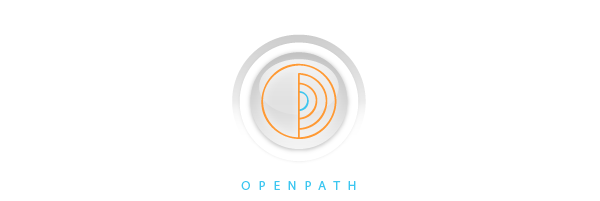1. How long does it take to charge the battery? When should I charge it again? How best to keep the Controller and Sensor batteries charged and ready for use?
A: The batteries in TrueSense Sensor and Controller can be charged up in about 40 minutes, and fully charged up within 90 minutes (if fully discharged). If you are planning to make long recording (up to 11+ hours), it is recommended to keep the batteries fully charged and ready for use. Note1: please always store the Controller and Sensor separately (not plugged into each other) in very low leakage Shut-Down mode. On OPI Console, first shut down the Sensor by clicking the dark power button bar on the right (the Sensor will become inactive) and immediately remove the Sensor from Controller; then shut down the Controller by clicking the dark square power button (the Controller will become inactive) and remove the Controller. Note2: the Sensor cannot be detected in shutdown mode, please un-click the "Shut-Down bar" and wait for the Sensor to wake up and be detected, then you can pair it or change settings.
2. How come the wireless doesn’t work? There is no data recorded.
A: The wireless (RF) mode is primarily used for live display and interactive sessions, please run the OPIconsole program to verify that the Controller and the Sensor are properly paired for communication to each other, and turn ON the RF mode for the Sensor to be used. After the successful pairing and RF turned ON, launch the Live Display APP, select the Sensor and you should see Sensor signals received by the Controller on the display. To improve the RF reception, please make sure the Sensor and the Controller are within (6~9 feet, or 2~3 meters) range and within line of sight of each other without physical obstruction. The human body is conductive and effective in absorbing and blocking RF signal. The RF transmit power is by default set at a low -4.5dBm level, and in conjunction with very low transmit duty cycle of <1%, to minimize any potentially harmful effect to the user. If RF signal is indeed received by the Controller successfully, and if the "write to memory" button is enabled in the Live Display APP, the received signal data will be recorded. For high quality data recording without degradation from RF interferences and interruptions from limited RF reception range and orientations, direct recording to Memory Module is highly recommended. Please make sure the "MM write" mode is set ON and the MM is plugged into the Sensor, for data recording on MM.
3. How do I activate the device? How do I know it is set?
A: Please run the OPIconsole program to verify and change the status and settings for both Controller and Sensor.
4. How do I view my Hypnogram?
A: First, please record your EEG signal using MM recording mode. During the recording session, please use the Controller to add tag markers ("+" or "-" button pressing) liberally, this will make post processing much easier, with the start and end times marked by some of the tags. After the recording is completed, please upload your EEG data into standard EDF+ format. You will have choice to select segment of interest within the recording and edit the tags. Then run the Sleep APP, and see your results. If you are interested in learning about yourself more, you can convert the EDF+ data set into WAV data and view the spectrogram on open source program such as Audacity. Inspect first hand how your own EEG changed through various stages of sleep, and particularly how your specific frequency (sigma, alpha, beta, gamma, delta) bands differ from the often quoted "nominal values" for the general population, and why many blackbox algorithms are not so accurate, for you. (The OPI Console Spectrogram starts from 1Hz, with 0.5Hz increment for each band, and with adjustable maximum frequency, so you can find Alpha (α) wave and Sigma (σ) wave frequency peaks easily. Simply reduce the maximum display frequency to lower value, for example 16Hz, and count from bottom (1Hz) upwards to the band showing the peak in 0.5Hz increment, and write down the peak frequency value.)
5. If there are multiple users using the same unit, how do I differentiate the data from each person?
A: OPIconsole creates data files based on exact start date-time (and Sensor serial# code) for ease of time alignment and file organization. It is highly recommended that you set up separate folders (directories) for each user to save their respective recorded data sets. You can keep a copy of OPIconsole program within each folder, and run the post processing and store the result files within the folder easily. Separate User Profile (stored in opic_cfg.txt file) should be maintained for each user in separate directory with OPIconsole program. You can also rename the files freely, but remember that OPIconsole output files are structured and may not follow the name of input files.
6. I am measuring my EEG and ECG at the same time but it seems like only one is working. What do I do?
A: If you are using multiple Sensors with the same Controller, please make sure all of them are paired properly, otherwise they may not work as you planned. It is very good practice to consistently use one Sensor for EEG and the other for ECG, as they require different post processing to obtain useful results, to make data set organization consistent and easy to remember. If you lost track of which is which, don't worry, use the ViewConvert APP on OPIconsole to review the signal waveform, and with a few practices, you can easily distinguish between their different waveforms, and know if a particular (whole or section of) recording is compromised due to poor contact or other factors. You can then do the appropriate editing and run the suitable post processing programs.
7. Can I convert my data into other formats?
A: OPIconsole creates data sets using EDF+ format, and supports conversion to WAV format for viewing and analysis on various open source applications. Both EDF+ and WAV are open formats, and you can find various open source programs for analysis or conversion to other formats.
8. My controller is not recognized by the computer, and Windows failed to find or install USB driver?
A: The TrueSense kit requires special USB driver to communicate correctly with the computer. The downloaded OPI Console program package includes such special USB driver folder and file. If your computer does not prompt you for the folder location, please manually update the USB driver using the correct folder. Note: previous version of OPI Console only scans COM port up to 18, please download the latest OPI Console (after June 1, 2013) which scans COM port up to 50.
9. My controller is recognized by the computer and I can run the OPIconsole program before, but it stopped or not recognized by USB now, what should I do?
A: If the USB connection is loose or disrupted and does not work, please disconnect the USB cable, wait a few seconds, and reconnect securely, wait for the USB detection to be completed. Make sure the correct USB driver is installed properly. If the Controller battery is fully discharged, it will not connect, please fully recharge/recover the battery first and try again.
10. My controller is recognized by the computer, but it cannot detect the sensor or memory module plugged into it, what should I do?
A: If the sensor is not recognized by the controller, please remove the sensor and reinsert securely, click Refresh to verify it's recognized.
11. The TrueSense kit was working previously. Now, my computer cannot recognize my controller. The orange LED on controller does not lit up like before. What happened?
A: The battery might have been over-drained during normal active or in-active use (controller can operate up to 2 to 3 days, sensor can operate up to 1 day). Simply keep them in charging mode for longer duration, after the recovery cycle and charging is re-established, they will return to normal. It is recommended that the controller and the sensor be "shut-down" and stored separately, if they will not be used for more than a few days or longer.
12. The upload speed of memory module is very slow, what should I do?
A: The memory module is optimized for low power, with its contents checked and converted during upload. High speed USB operation is not currently supported for COM port, and the upload will typically take 600~700 seconds for full 11.4hrs recording. If the computer is busy with many other tasks, the available time for upload on the USB port will be less. Please be patient and wait for the completion of the data upload, before using the controller.
13. The erase speed of memory module is very slow, what should I do?
A: The memory module is optimized for low power, and whole chip erase operation is used, typically 100~120 seconds. Therefore, the erase time is independent of how much data is stored. Please be patient and wait for the completion of the erase opertaion, before using the controller.
14. While using the Live Display or BioFeedback programs, sometimes there are spikes or missing display data, what's wrong?
A: There are two sources of data corruption using wireless data transfer in a Windows computer: (a) the 2.4GHz wireless signal is highly directional and can be blocked by human body when the head, hand or body is moved. Furthermore, there are random bursts of high power WiFi and cell phone transmissions in most environments that can corrupt the data packet. (b) The Windows computer is not a real time machine, from time to time it gets very busy doing nice graphics drawing and other things, and the TrueSense real-time data packets may get lost during the long wait. For high quality data recordings, it is recommended to use memory module to be free of wireless and Windows disruptions.
15. How to reduce lost data packets when recording using the Live Display or BioFeedback programs?
A: For better data packet recording quality using wireless transfer, please make sure there is good RF quality and line of sight reception between sensor and controller. Turn off unnecessary computer background tasks and disable or deselect or pause graphics display, including LiveDisplay and BioFeedback display panes, to improve computer availability for the recording task. Avoid displaying and recording multiple sensors simultaneously. Note: the quality of data packet received is automatically recorded in the data set.
16. What is the flashing green LED light on the controller, even when the sensor is not being used, or plugged into the controller?
A: The flashing green LED light on the controller indicates that the controller has detected TrueSense sensor wireless (RF) data packets in the air. It can be coming from anyone's TrueSense sensor in your vicinity, however, the controller will only receive data packets originated from "paired" sensors for good privacy. Please also double check that your sensor is properly set with RF-OFF mode so it's not sending out data packets. You can insert the sensor into the controller, and the RF transmission should stop while the sensor is plugged in, however, if the sensor is not properly plugged in or becomes loose, the RF transmission may resume.
17. Why the green LED light on the controller is "stuck" ON, even when the sensor is not being used?
A: The controller toggles the green LED with each packet detected, so when packet transmission stops, it may stay in either the OFF or ON state, that's normal operation. The LED's will be turned OFF when the controller is removed from active USB port (or when the USB port is shut down by the computer) to save power for long battery life.
18. I mixed up my sensors, does it matter? How do I fix it?
A: Each sensor has a factory serial number and an sensor ID derived from it. Each sensor can be paired with a controller for proper operation, and each sensor operates independently from other sensors. If you are using more than one sensor regularly on different bodily locations, it is a good practice to use the sensors consistently so that the file names (with sensor ID included) can be better managed and analyzed. If the sensors are mixed, their contents are not affected, but you may have difficulty remembering correctly their actual physical locations. For example, left and right forehead EEG measurements will be harder to distinguish between them (unless you are already familiar with your own patterns), while distinguish between EEG and ECG will be easy.
19. Using the OPI Console program, the settings (RF, MM, DT) of the sensor cannot be changed, what's wrong?
A: Please ensure the sensor is properly plugged into the controller and recognized by the controller, make sure the sensor Power ON/OFF button is set as ON. You cannot change sensor settings without the sensor being properly plugged into the controller, and make sure the connection is not loose.
20. How do I check to make sure the memory module is empty and ready for new recording?
A: The memory module can record non-contiguous (i.e. multiple segments with gaps in between) data packets, for enhanced user flexibility. However, the data upload program will not support filling in huge gaps (more than 12 hours) to prevent creating huge data files. The best practice is to upload data regularly, and erase the memory module immediately afterwards and be ready for the next recording session. You can verify the memory module status by plugging it into the controller and click Refresh button.
21. When the sensor is activated and before wearing on the body, the sensor signal is showing huge spikes and lots of noises, is that normal?
A: The sensor has very high gain amplifier, and if inputs are open or imbalanced, it will pick up any noise in the environment (including 50Hz or 60Hz utility noise), and if the noise is too large, the amplifier may be clipped and showing spikes. This is normal behavior, please check sensor signal again after attached with good skin contact.
22. After connecting the sensor to the electrode set attached on skin, the sensor spikes and noises are still huge, what's wrong?
A: Please check the skin contact: if using dry electrode pair, please make sure there is saline solution (sweat, salty water or conductive adhesive) between skin and electrodes. Lightly rub or press the electrodes over the skin contacts and check the signal again, it should become stable and settled down over a few minutes. Human perspiration will normally replenishes the moisture and keep good skin contact. If the environment is unusually cold or dry, please use conductive adhesive over dry electrodes, or use the conductive gel pads.
23. After using the conductive gel pad for many days, some tinge of blue color may appear, is that abnormal and harmful?
A: The electrode surface is plated with silver (Ag), however, there may be microscratches on the surface, and the copper beneath may be oxidized causing slight tinge of blue color. It's normal and not harmful. You may rinse the gel pad surface in cold clean water and let it dry naturally after several uses, to prolong its usable life.
24. After using conductive adhesive on the dry electrodes, the adhesive dries up and sometimes with tinge of blue color, is that abnormal and harmful?
A: The conductive adhesive applied to the dry electrodes should be rinsed off in cold clean water after use of one or two days. The dry electrode surface is plated with silver (Ag), however, there may be microscratches on the surface, and the copper beneath may be oxidized causing slight tinge of blue color. It's normal and not harmful.